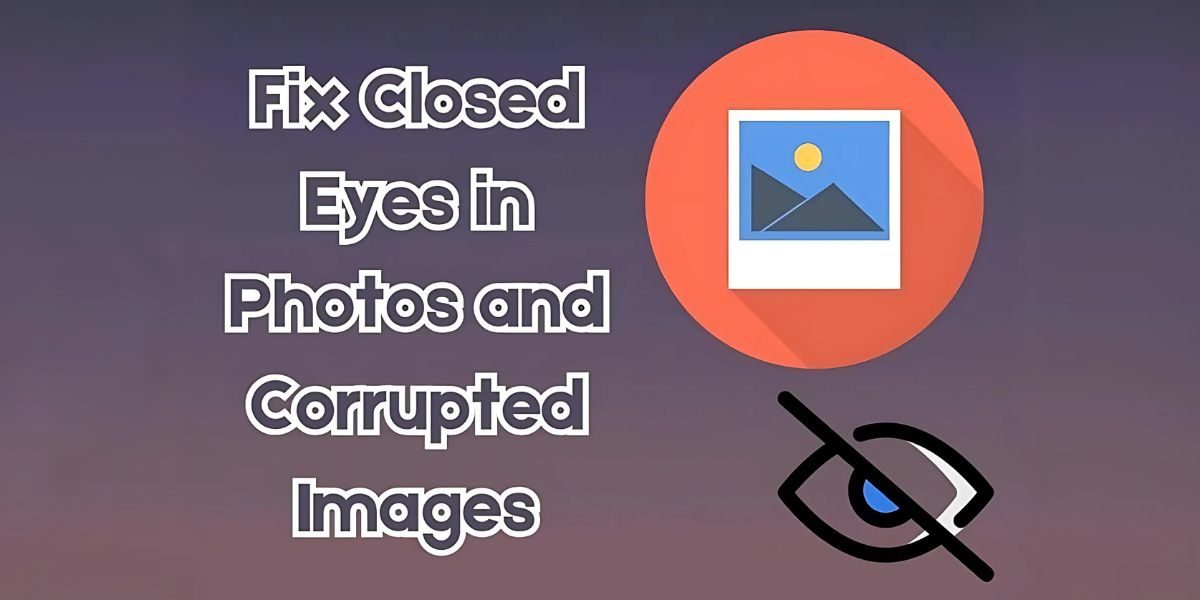By: repairit.wondershare.com
Managing Photos: Fixing Closed Eyes and Corrupted Images
Closed eyes in photos often occur due to involuntary blinking or poor timing, especially during group shots or candid shots. Meanwhile, corrupted images can result from file transfer errors or from storage device failures that make valuable memories inaccessible. These issues can diminish the quality and impact of photos and leave individuals dissatisfied with the media.
To learn how to fix closed eyes in a photo, you need to get your hands on advanced photo editors. Similarly, repairing corrupted images through third-party tools can save irreplaceable memories and make the effort worthwhile. This article aims to guide the readers on the causes of these issues and the methods they can apply to fix them.
Part 1. How To Fix Closed Eyes in a Photo With Adobe Photoshop?
As a comprehensive image editor, Photoshop efficiently fixes closed eyes in photos. You can easily create a new layer by selecting an open eye from the same or another image. This software’s Opacity and Eraser feature can further enhance the accuracy of the eye’s blending and positioning. With the help of the steps below, you may fix corrupted photos or disoriented images.
Step 1. Start by getting access to the Adobe Photoshop interface and add your image. Then, grab the “Lasso” tool from the left navigation bar and select the open eye from the image. Hit the keys “Ctrl + C” and “Ctrl+ V” on your keyboard to add the eye layer to the list.
Step 2. Afterward, click the “Grab” tool to move around the copied eye and place it right under an appropriate placement. You can reduce the “Opacity” from the control panel on the right side of the screen.
Step 3. Once you have adjusted the eye over the closed one with a low opacity, move back to the “Opacity” section and increase it.
Step 4. Lastly, locate the “Eraser” tool from the left navigation bar and drag across the area that you want to remove. Moving forward, adjust the color settings to blend the eye with the face accurately.
Part 2. Repair Corrupted Photos: Offline Solution
Corrupted photo files can occur due to a range of issues that might include problems like interrupted file transfers or software glitches. Such problems can leave you unable to get access to your cherished memories. Wondershare Repairit emerges as an advanced offline solution for repairing corrupted photos with precision and efficiency.
Its advanced algorithms tackle various damage levels, restoring your photos to their original state without requiring technical expertise. With a user-friendly interface, Repairit offers a streamlined repair process for various photo formats, making it a useful option for offline photo repair.
Key Features of Repairit Photo Repair
- Batch Repair: Repairit enables users to fix multiple corrupted photos at once, making the process faster and more efficient. This feature is ideal for handling large collections and fixing corrupted photo files without wasting time.
- Supports Various Formats: The tool is compatible with common photo formats like JPEG, PNG, and others, offering versatility in repair options.
- Preview Function: Before saving repaired images, users can view a preview to help ensure the results meet their expectations. This feature helps maintain control over the quality of the restored photos.
- Advanced Repair Mode: Repairit offers an enhanced repair option for severely corrupted images that require more in-depth restoration. This advanced mode may help recover heavily damaged files more effectively.
Walkthrough of Fixing Corrupted Image Files on Repairit Software
After understanding how to fix closed eyes in a photo, go through the steps below to solve the corruption issue in your photos:
Step 1. Install the Tool and Pick the Photo Repair Feature
Start by installing the Wondershare Repairit software and pick the “Photo Repair” tool within the “More Types Repair” tab.

Step 2. Import the Corrupted Photos to the Interface
Next, at the photo repairing interface, click the “+Add” button to import the damaged image files and continue to the next step.
Step 3. Hit Repair to Begin the Procedure
When the pictures are within the “Unrepaired Photos” tab, click on the “Repair” button to fix the batches of corrupted images.
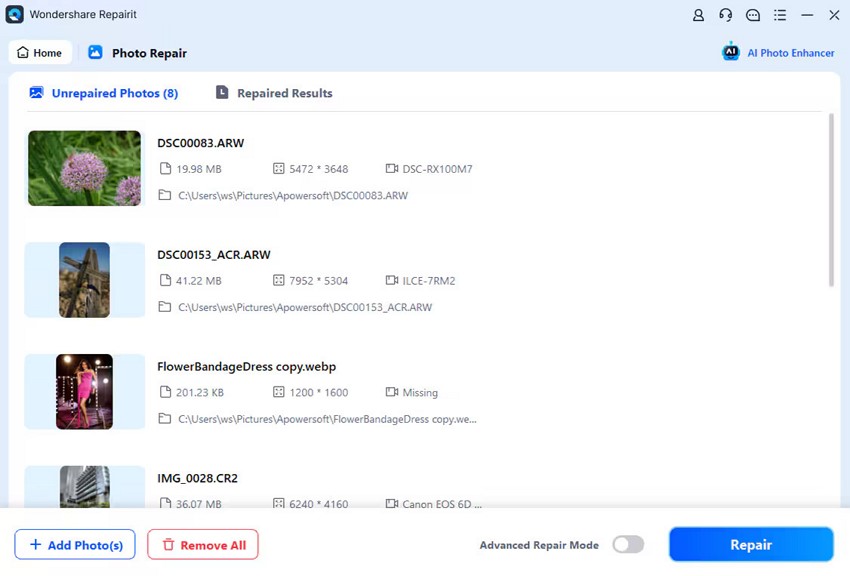
Part 3. Methods for Repairing Photos Online
When looking for a quick solution to repair photos, Repairit Online provides a convenient and efficient web-based solution. It is designed for quick and straightforward repair, allowing users to restore damaged files without needing to install the software. Explore the steps below to repair damaged files using this free online photo repair tool.
Step 1. Navigate to the Photo Repair Section of the Repairit Online Window
Upon reaching the main interface, click on the “Photo Repair” tab on the left side and hit the “Add Photo” button to add the damaged image files.
Step 2. Hit the Repair All Button
Once the damaged files are up on the interface, hit the “Repair All” button in the bottom right corner. Then, Repairit Online will begin fixing the damaged files with the help of integrated AI technology.
Step 3. Download and Save the Fixed Files to Your Device
Finally, as the “Repair List” appears with the fixed files, you can hit the “Download All” button at the bottom right corner of the window.
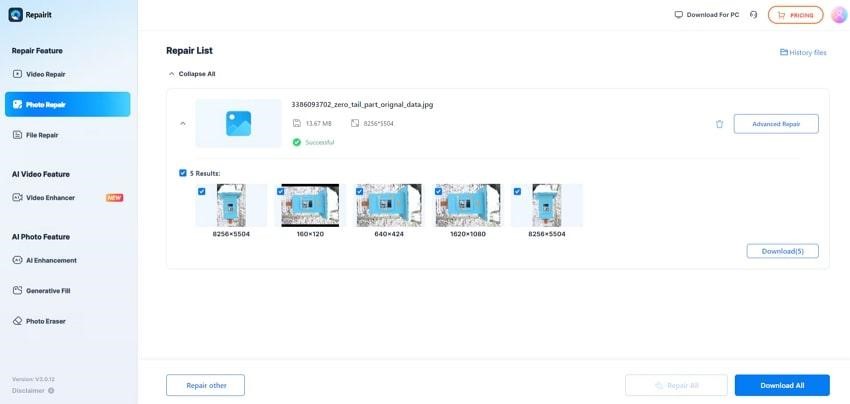
Part 4. Some Preventive Measures to Avoid Closed Eyes in Photos
Closed eyes in photos are a common challenge, but there are several preventive measures you can take to minimize or avoid this issue. Explore the following section for some potential measures to address corrupted photos with closed eyes.
- Timing the Shot: When you want to ensure that the photo is perfectly captured, use a countdown before taking the picture to give everyone a moment to prepare. If this does not work, try capturing the images in Burst mode and select the one with the perfect appearance.
- Adjust the Lightning: Strong flashes can cause subjects to blink reflexively, so use softer or natural lighting when possible. If using a flash is necessary, use a diffuser or bounce the flash to reduce harshness and make sure it does not sting the eyes.
- Posing Tips: People who have blinking issues can look slightly away from the camera until just before the shot. The photographer should reduce the preparation time to prevent tiredness or blinking during extensive shoots.
- Technology Assistance: Many modern cameras and smartphones have eye detection or anti-blink features that notify you if someone’s eyes are closed. Therefore, you must learn how to fix closed eyes in a photo and fix this issue during the post-processing.
- Practice and Familiarity: While taking photos of a new model for the first time, you can take a few test shots to ease the tension and make the subject comfortable. This practice will allow the model to fix her eye position and prevent them from blinking.
Conclusion
Managing photos with closed eyes or corrupted files is essential to preserving cherished memories and creating visually appealing images. By using tools like Adobe Photoshop for editing and Wondershare Repairit for repairing damaged files, users can efficiently address these issues with ease.
You may also learn how to fix closed eyes in a photo by following the steps in this article, which may help improve your photo quality.
Published by Anne C.