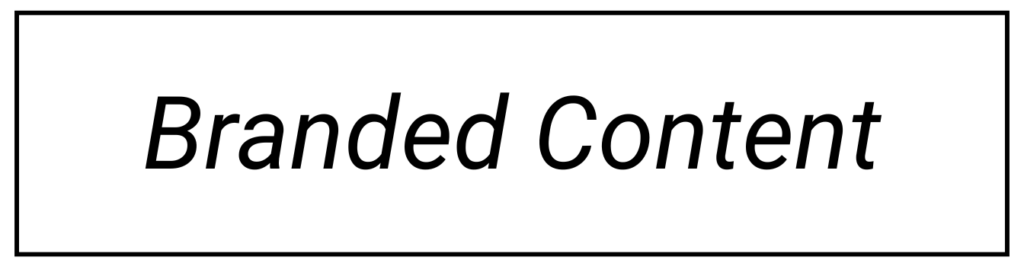In today’s ever-evolving digital landscape, captivating your audience on YouTube is more important than ever for content creators. Whether you’re an up-and-coming YouTuber, an experienced vlogger, or someone eager to enhance their YouTube content, mastering the art of video trimming and splitting is a game-changer. These techniques help you remove the mundane, craft engaging beginnings and keep your viewers engaged. This comprehensive guide will dive deep into video trimming and splitting for YouTube, emphasizing their significance for content creators and providing step-by-step instructions tailored to your YouTube journey.
Why Split and Trim YouTube Videos?
Video editing on YouTube is not just about shortening your videos; it’s about making them compelling. Here’s why trimming and splitting are vital for content creators on YouTube:
Grabbing Viewer Attention
The first few seconds of your YouTube video are critical for engaging your audience. By trimming the beginning, you can jump right into the content and hook viewers from the start.
Sustaining Engagement
Trimming ensures that your YouTube video remains captivating throughout its duration. Removing unnecessary content keeps viewers focused on your message, preventing them from clicking away.
Enhancing Storytelling
Trimming allows you to refine your storytelling by eliminating distractions and keeping your narrative concise and impactful. Effective storytelling is key to keeping your audience invested in your content.
Trimming vs. Splitting vs. Cropping
Before we dive into the process of trimming and splitting YouTube videos, let’s clarify the differences between trimming, splitting, and cropping:
Trimming:
Trimming involves cutting off parts of the beginning or end of a video clip to make it shorter or remove unwanted content.
Splitting:
Splitting divides a YouTube video into two separate parts. This technique is handy for working with longer videos, adding transitions, or segmenting content.
Cropping:
Cropping is about removing excess pixels around the edges of a video or image. It focuses on adjusting the frame without affecting the video’s duration.
How to Split and Trim YouTube Videos: Step-by-Step
Having grasped the significance of video trimming and splitting for YouTube content, let’s explore some popular video editing tools that are perfect for content creators. These YouTube video splitter tools cater to a range of needs, from basic trimming to advanced video editing capabilities. Choose the one that best suits your YouTube content creation journey:
Adobe Premiere Pro (Paid)
Best for: Professional YouTubers and advanced users.
Key Features: Adobe Premiere Pro is an industry-standard video editing software that offers precise control over video trimming and editing. Its intuitive interface allows for seamless trimming and a wide range of advanced editing options.
Pros: Extensive features, professional-grade results, and compatibility with various video formats.
Cons: It may be overwhelming for beginners, and it comes with a subscription fee.
Final Cut Pro (Paid, Mac Only)
Best for: Mac users seeking professional-grade video editing for YouTube.
Key Features: Final Cut Pro is a powerful video editor that excels in trimming and editing. It offers a user-friendly interface and advanced tools for precise trimming.
Pros: High-quality output, seamless integration with Apple hardware, and a wide range of effects
Cons: Limited to Mac users, and it requires a one-time purchase.
iMovie (Free, Mac Only)
Best for: Beginners and Mac users looking for a straightforward YouTube video editing solution.
Key Features: iMovie is a user-friendly video editor that includes basic trimming and editing features. It’s an excellent starting point for those new to video editing.
Pros: Free for Mac users, intuitive interface, and suitable for basic video editing tasks.
Cons: Limited advanced features compared to professional software
Filmora (Paid)
Best for: Intermediate YouTubers looking for a user-friendly video editing solution.
Key Features: Filmora offers a wide range of video editing features, including trimming and splitting. It’s known for its intuitive interface and a library of creative effects.
Pros: Beginner-friendly, a variety of effects, and affordable pricing.
Cons: Certain advanced features necessitate a paid subscription
Kapwing (Online)
Best for: Online video editing with a focus on simplicity.
Key Features: Kapwing is a versatile online video editor that allows you to trim videos, add text, images, and more. It’s known for its ease of use and accessibility from any device with an internet connection.
Pros: No software downloads required, collaborative editing, and a wide range of editing tools
Cons: Some advanced features may be limited in the free version.
Clipchamp (Online)
Best for: Online video editing with a variety of editing options.
Key Features: Clipchamp is an online video splitter that offers video trimming, cutting, and a range of editing tools that can easily split YouTube videos into segments. It’s known for its cloud-based editing and collaboration features, making it suitable for both beginners and experienced YouTubers.
Pros: Cloud-based editing, templates for quick edits, and the ability to export videos in various formats
Cons: Certain advanced features necessitate a paid subscription.
Conclusion
In conclusion, mastering the art of video trimming and splitting is not just a skill; it’s a necessity for content creators on YouTube. Whether you’re looking to make a stellar first impression or maintain the attention of your audience, these techniques will be your allies in crafting remarkable YouTube content. So, don’t hesitate – embrace the power of strategic trimming and splitting, and create YouTube videos that leave a lasting mark on your viewers. Happy editing!