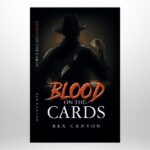Few things are more frustrating than slow WiFi. You’re trying to stream, work, or browse, but everything takes forever to load. While many blame their internet provider, the real culprit is often something closer to home. Before you switch home internet providers, you should check one hidden issue: fixing it could instantly improve your speed.
The Hidden Cause of Slow WiFi
The big reason your WiFi might be underperforming isn’t your internet speed—it’s WiFi interference. Your router sends signals on specific frequencies, but if too many devices or networks use the same frequency, your connection can slow down and crawl.
Common Sources of WiFi Interference
Several everyday household items can disrupt your WiFi signal:
- Other WiFi networks – If you live in an apartment or a densely populated area, nearby routers may crowd your signal.
- Microwaves – When running, a microwave emits signals on the same frequency as many WiFi routers.
- Bluetooth devices – Wireless speakers, keyboards, and headsets can interfere with your router’s performance.
- Cordless phones and baby monitors – Many of these devices operate on the same frequency as WiFi networks.
- Walls and furniture – Thick walls, metal surfaces, and even water (like a fish tank) can weaken your signal.
The Simple Fix: Change Your WiFi Channel
Routers default to a standard WiFi channel; interference is inevitable if your neighbors use the same one. The solution? Switch to a less congested WiFi channel to instantly improve your connection.
How to Change Your WiFi Channel
- Check Your Current Channel
- Download a WiFi analyzer app on your phone or laptop.
- Scan the area to see which channels are crowded.
- Access Your Router’s Settings
- Open a web browser and type in your router’s IP address (often 192.168.1.1 or 192.168.0.1).
- Log in using your admin credentials (on your router or in the manual).
- Select a New Channel
- Look for WiFi settings under the 2.4 GHz or 5 GHz band.
- Choose a less crowded channel from your WiFi scan results.
- Save the settings and restart your router.
Switching to a quieter channel can reduce interference and allow you to enjoy faster speeds without upgrading your internet plan.
Other Ways to Boost Your WiFi Speed
If changing your WiFi channel doesn’t fully solve the issue, here are additional steps to improve your connection:
1. Place Your Router in an Optimal Location
- Position your router in a central area of your home.
- Avoid placing it near thick walls, metal objects, or large electronic devices.
2. Use the 5 GHz Band
- If your router supports dual-band WiFi, switch to the 5 GHz band for a less congested and faster connection.
3. Upgrade Your Router
- If your router is over a few years old, upgrading to a modern model with better range and performance can make a significant difference.
4. Reduce the Number of Connected Devices
- Disconnect devices that aren’t in use to free up bandwidth.
- Use a wired connection (Ethernet) for high-demand gaming or video conferencing activities.
5. Restart Your Router Regularly
- Rebooting your router once a week can clear network congestion and refresh your connection.
A slow WiFi connection doesn’t always mean you need a faster internet plan. Often, simple tweaks like switching your WiFi channel or repositioning your router can make a big difference. Try these fixes first—you might be surprised at how much faster your internet feels.
Disclaimer: The information provided in this article is intended for general informational purposes only. While the suggested steps for improving WiFi performance can help alleviate common issues, results may vary based on individual circumstances, device types, and network conditions. The author and publisher do not assume any liability for any loss or damage resulting from the use of this advice. Always consult your internet service provider or a professional technician for specific guidance regarding your WiFi setup.
Published by Joseph T.