How to Recover Deleted/Lost Videos from SD Card: Step-by-Step Guide
You’ve just returned from a fantastic trip with stunning views and unforgettable moments. But then you realize—the videos you recorded are missing. Panic sets in as you remember deleting them earlier to free up space on your SD card. Without backups, you must quickly determine how to regain your lost memories before they’re gone for good. Fret not! In this article, we’ll delve into the world of SD card video recovery and show you how to recover deleted videos from SD cards for free. Let’s dive in!
Part 1: Can You Recover Deleted Videos from SD Card?
Yes, with the right tools and methods, recovering deleted videos from an SD card is often possible. Before exploring the solutions, let’s take a moment to understand what happens to files after they’re deleted from your SD card. When a video is deleted from your SD card, it’s usually marked as ‘free space’ rather than being permanently erased right away. The video stays on the card until it gets overwritten by new files, so it’s crucial to act quickly after data loss.
Part 2: Things to Do Before Recovering Deleted Videos from SD Card
Here are some steps to increase the chances of successfully recovering your lost videos:
- Stop Using the SD Card: Take the SD card out of your camera or smartphone immediately, and avoid using it to transfer or store any files until the recovery is complete.
- Avoid Formatting or Initializing the SD Card: Formatting will erase the data structure, significantly reducing the chances of recovering deleted videos. Therefore, when connecting your SD card to the computer, ignore any prompts asking you to format it.
- Create a Disk Image of the SD Card: A disk image preserves all the contents of the SD card in its current state, allowing multiple recovery attempts without further risk to the original data. It’s beneficial if your SD card is failing.
Now, let’s look closer at how to recover lost videos from an SD card!
Part 3: How to Recover Deleted Videos from SD Card for Free?
Option A: Undelete Video from SD Card using 4DDiG
If you’re wondering how to recover deleted videos from an SD card for free, give free data recovery software a try. One such tool is Tenorshare 4DDiG, which quickly recovers deleted files from SD cards of all types and sizes. With a high success rate, this video recovery tool supports various video formats, including MP4, MOV, AVI, MKV, and more.
The best part of 4DDiG is its AI-powered video recovery feature, which scans video fragments on your SD card and merges them into a complete, playable video. You can initiate recovery with just a few clicks without worrying about complex settings.
Here is a step-by-step guide on how to get back deleted video from the San D card with the aid of 4DDiG:
- Step 1: Start by downloading and installing the free version of Tenorshare 4DDiG. Then, attach your SD card to the same computer. Launch the app, select the card, and click on “Scan” button. With the free version of Disk Drill, you can recover up to 2 GB of data from any storage device.
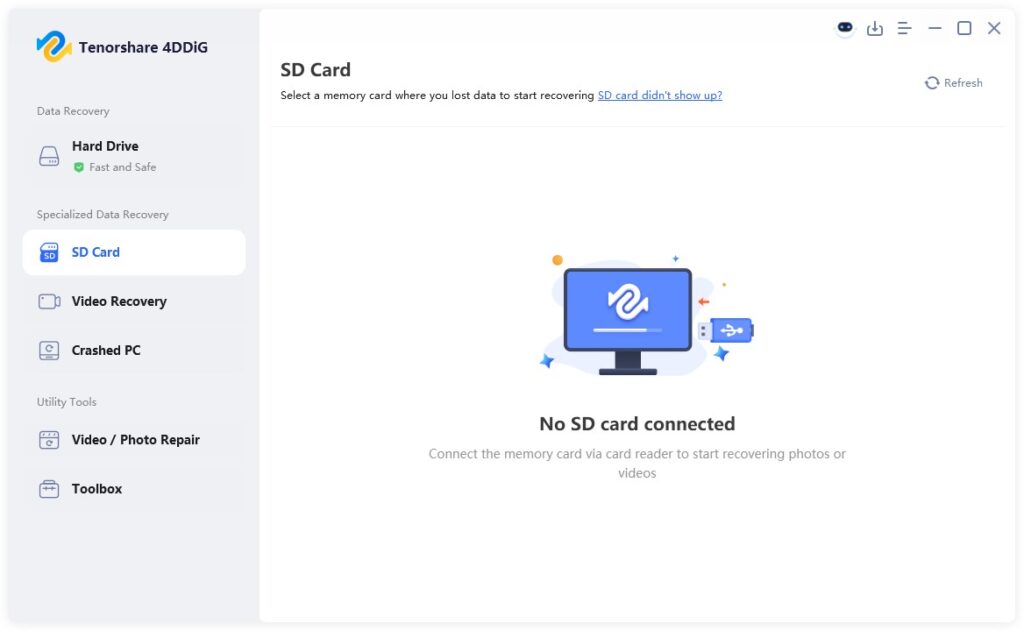
- Step 2. Once the scan is completed, you will see all recoverable files organized by file type. If you need to recover lost videos from an SD card, click on the “Video” option in the left panel.
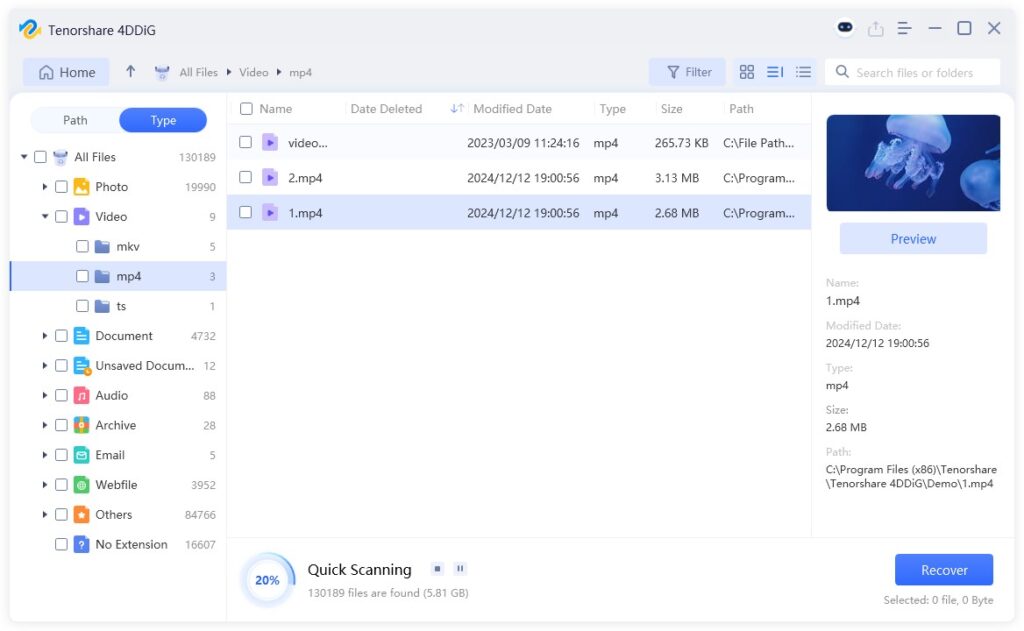
- Step 3. After previewing the video files you need, select them and click the “Recover” button at the bottom. 4DDiG allows you to recover the desired files to OneDrive or Google Drive instead of the original SD card to prevent data overwriting.

Option B: Undelete Video from SD Card by a Local or Cloud Backup
There’s no doubt that backups are one of the best ways to perform SD card video recovery. While Windows offers excellent backup tools like File History or Backup & Restore, they are designed for backing up files on your computer, not portable storage devices. These built-in tools won’t be able to help if you need to recover deleted videos from an SD card.
However, there’s a possibility that you’ve already backed up your SD card using third-party tools like Acronis True Image or cloud storage services like Microsoft OneDrive. Before moving to the third recovery option, it’s best to check all your backup storage devices.
Check out this full guide If you want to learn about how to get back deleted videos from an SD card with the help of Windows backup.
Option C: Undelete Video from SD Card via Trash
On a Mac, when you delete a file from an external storage device (like an SD card or USB drive), it is typically moved to a special folder called Trashes. This folder is a recycle bin for the external device, similar to how Trash works for local files on your Mac. The following steps are how to recover deleted videos from an SD card for free:
- Step 1. Connect the SD card to your Mac. Then, open Finder and press Command + Shift + Period.
- Step 2. In the SD card’s root directory, locate the Trashes folder.
- Step 3. Open this folder and look for the deleted files you wish to restore.
- Step 4. Once you locate the target files, copy them back to your Mac’s local storage.
How to Prevent Data Loss on Your SD Card in the Future?
Data loss can occur with any storage device, not just memory cards. Therefore, taking proactive measures to prevent future errors is essential, even if you’re already familiar with getting deleted videos back from your SD card. Here are some things you can do:
- Make it a habit to back up your SD card data to an external drive or cloud storage.
- Always use the “Eject” option before removing your SD card from your computer or camera.
- Invest in a high-quality, branded SD card from reputable manufacturers like SanDisk, Samsung, or Kingston.
- Regularly run a virus scan on your memory card using reliable antivirus software.
- It’s better not to use the same SD card for multiple devices to prevent compatibility issues.
- Don’t drop your SD card on the floor; keep it in a safe, dry place.
- Regularly format your memory card to minimize the risk of bad sectors and data corruption.
So, there you have it; that’s everything related to recovering deleted videos from an SD card for free.
Conclusion
Dealing with SD card data loss can be pretty stressful, especially when backups are unavailable. However, even if you don’t have a backup, you can rely on third-party tools like Tenorshare 4DDiG to recover deleted videos from your SD card. This powerful tool may efficiently retrieve over 2,000 data types from your memory card. If none of the recovery methods work, taking the card to a local data recovery center is recommended, and professionals should be allowed to restore your lost videos. Going forward, ensure you regularly back up your files and handle your SD card carefully to avoid unnecessary data loss.
FAQs about SD Card Video Recovery
Q1: Do SD cards have a recycle bin?
Unfortunately, SD cards don’t have a trash folder like computers or mobile devices, making recovery more complex. However, deleted items can still be recovered using specialized data recovery software until new data overwrite them.
Q2: How can I recover files from my SD card without software?
File History is one potential way to recover lost videos from an SD card without software. Here’s how:
- Step 1. Insert the SD card and open Windows Explorer.
- Step 2. Right-click the card and pick “Restore previous versions”.
- Step 3. Choose a version before the videos were deleted and tap “Restore”.
Disclaimer: The information provided in this article is for educational and informational purposes only. While we strive to ensure the accuracy and reliability of the methods described, data recovery outcomes can vary depending on individual circumstances, including the extent of file corruption and overwriting. Use of third-party tools like Tenorshare 4DDiG is at your discretion, and we recommend verifying their compatibility and terms before proceeding. For critical or irreplaceable files, consult a professional data recovery service.
Published by Drake M.

















