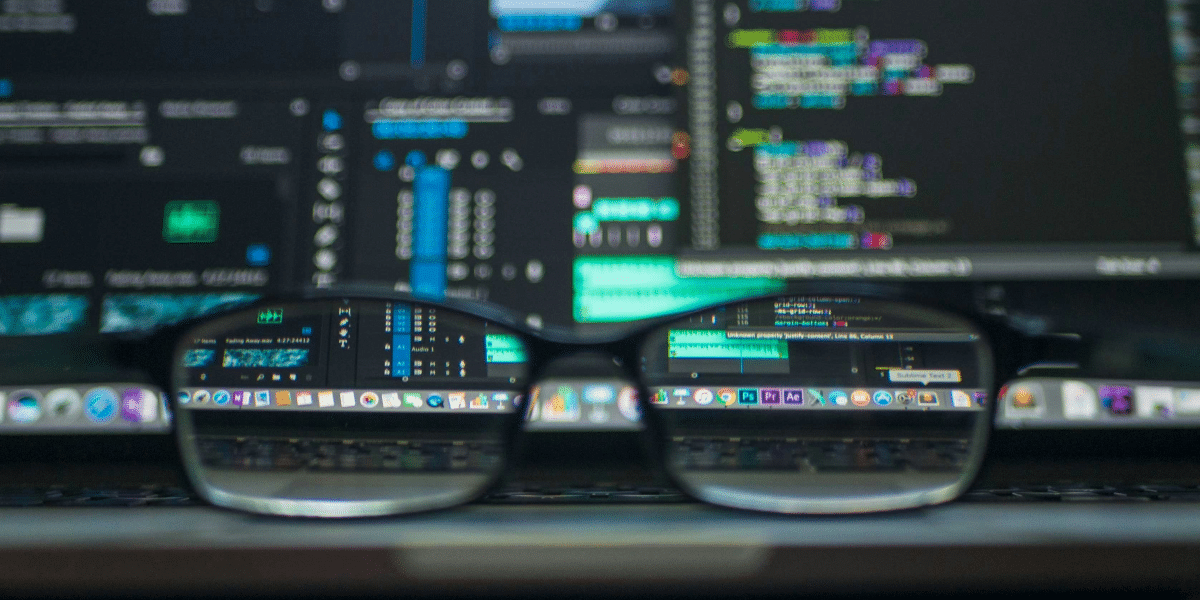Are you grappling with the sneaky signs of a computer virus or malware infestation? From subtle slowdowns to suspicious pop-ups, your device might be under silent attack.
Understanding how to spot and squash these digital pests is essential for maintaining your cybersecurity. By mastering the art of virus identification and removal, with the help of GPK Group, you can fortify your defenses and shield your data from potential breaches.
Stay tuned for expert insights on tackling these virtual villains and safeguarding your digital domain.
Key Takeaways
- Use antivirus software for real-time protection against viruses.
- Look out for signs like slow performance and unfamiliar apps.
- Run virus scans regularly to detect and remove malware.
- Take immediate action to prevent further spread of infections.
Recognizing Virus Infection Signs
To identify potential virus infections on your computer, closely monitor for signs such as slow performance, pop-ups, unfamiliar apps, changed settings, and file corruption. Slow performance can indicate a virus consuming system resources.
Pop-ups appearing frequently may signal adware or malicious software. Unfamiliar apps suddenly present on your computer could be a sign of a virus installation.
Changes in settings without your consent might indicate a virus manipulating your system. File corruption, where files become inaccessible or show errors, is a common symptom of a virus infection.
Identifying Malware Symptoms
Upon noticing abnormal behavior or experiencing frequent crashes on your computer, you may be observing symptoms indicative of malware infection. Malware can manifest itself in various ways, such as unexpected pop-ups, sluggish performance, or unexplained changes in settings. Additionally, if you notice unfamiliar programs running on your system or if your computer starts overheating unusually, these could also be signs of malware presence.
Loud noises coming from your computer, even when it’s not under heavy load, might indicate malicious activity. When multiple symptoms occur simultaneously, it’s highly likely that your system has been compromised. Promptly addressing these symptoms by running antivirus scans and removing any detected malware is crucial to safeguarding your computer.
PC Virus Removal Steps
Begin by installing reputable antivirus software on your PC for real-time protection against viruses and malware. Follow these steps for effective PC virus removal:
- Run a Comprehensive Virus Scan: Initiate a full system scan to detect any malicious code present on your computer.
- Delete or Quarantine Infected Files: Upon completion of the scan, remove or isolate any files identified as infected by the antivirus software.
- Restart Your Computer: Reboot your PC to finalize the malware removal process. This step helps ensure that any remaining malware is effectively eliminated from your system.
Mac Virus Removal Process
Install a specialized antivirus software designed for Mac systems to effectively remove malware and prevent further spread on your device.
Once installed, initiate a full system scan to detect any malicious files or programs. The antivirus software will identify infected files, giving you the option to quarantine or delete them. It’s crucial to follow the software’s instructions carefully to ensure complete removal of the malware.
Consider running additional scans in Safe Mode for thorough detection. If the malware persists, seek professional assistance to thoroughly clean your Mac system.
Remember to schedule regular scans and keep your antivirus software up to date to safeguard your device against future threats.
Preventing Mac Malware Attacks
To safeguard your Mac system against malware attacks, regularly update your macOS to ensure you have the latest security patches and anti-malware protections in place. This is crucial in maintaining a secure environment for your data and system integrity.
Additionally, consider implementing the following measures:
- Enable Firewall Protection: Activate the built-in firewall on your Mac to monitor and control incoming and outgoing network traffic, adding an extra layer of defense against malicious activities.
- Exercise Caution When Installing Software: Only download applications from trusted sources like the Mac App Store to reduce the risk of inadvertently installing malware.
- Stay Informed About Phishing Tactics: Be wary of suspicious emails and websites that may attempt to deceive you into disclosing sensitive information or downloading harmful files.
Specialized Mac Antivirus Tools
To enhance your Mac system’s security against malware attacks, exploring specialized Mac antivirus tools is essential for comprehensive protection. These tools are specifically designed to detect and remove Mac-specific threats, providing an added layer of defense for your device.
Popular specialized Mac antivirus tools include Avast Security for Mac, Malwarebytes for Mac, and Sophos Home for Mac. These programs offer real-time protection, malware scanning, and removal capabilities tailored to the macOS environment.
Additional Malware Removal Tips
For enhanced effectiveness in removing malware from your system, consider utilizing advanced scanning techniques in conjunction with targeted file deletion. Here are three additional malware removal tips to help you thoroughly clean your computer:
- Perform a Deep Scan: Use specialized malware removal tools to conduct a deep scan of your system, including hidden files and directories, to ensure all malicious software is detected.
- Check System Restore Points: Verify and clean system restore points as malware can hide in these backups, allowing it to return even after removal.
- Monitor System Activity: Keep an eye on system resources and network activity using task manager tools to identify any unusual behavior that could signal malware presence.
Conclusion
In conclusion, recognizing and removing computer viruses and malware is essential for maintaining a secure digital environment. By staying vigilant for signs of infection, running regular virus scans, and utilizing antivirus software, you can protect your personal information and device security.
Whether you use a PC or a Mac, it’s crucial to take proactive measures to prevent malicious attacks and ensure the efficiency of your digital devices. Stay informed and proactive in the fight against cyber threats.
Published by: Martin De Juan