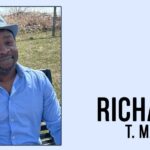By: Umair Malik
When there is an error code 0xc00d36e5 when playing MP4 video in Windows, it often indicates that the system is unable to load the file correctly. This may occur in various scenarios, such as videos stored on a computer, external hard drives, or recently downloaded media. The goal of this article is to outline the possible causes of the error and suggest some practical solutions to help you resolve the issue without data loss.
What Causes 0xc00d36e5 in Windows?
The 0xc00d36e5 error appears when Windows fails to play or load MP4 videos properly. Various factors can contribute to this issue, such as file corruption or system malfunctions. Below are some common causes of this problem:
- Corrupted Video File
One of the main reasons for the 0xc00d36e5 error is a damaged or incomplete video file. Missing headers, bad sectors, or incomplete downloads may prevent MP4 files from being loaded by Windows Media Player or other default players. - Incompatible Codec or Media Player
Videos may use codecs not supported by Windows Media Player or the built-in Movies & TV app. These unsupported codecs may cause errors and make video files difficult to play in Windows. - System File or Driver Issues
Older versions of Windows, outdated media drivers, or system file corruption can result in playback problems. Corrupted system files may prevent Windows from processing video files correctly, contributing to the 0xc00d36e5 error. - External Drive or Third-Party App Conflicts
If the video file is being played from external USB drives or network storage, compatibility issues with third-party applications or connectivity problems may hinder playback. Media file loading can be disrupted by corrupted settings or security features.
Reliable Fixes (Step-by-Step)
If you encounter the 0xc00d36e5 error, try the following fixes. These step-by-step solutions address common causes, from simple storage tweaks to advanced repair programs, helping you restore smooth MP4 playback in Windows.
A. Copy Video to Internal Storage
Most often, 0xc00d36e5 errors occur when playing MP4 videos stored on external drives such as USB drives or SD cards. Videos loaded from external media might face compatibility issues in Windows, leading to playback failures. To address this, transfer the video to your computer’s internal storage (e.g., desktop or video folder). Once the file is saved locally, try opening it again in the media player. This step may reduce the chances of 0xc00d36e5 errors by eliminating any potential read errors from external devices, allowing Windows to read the videos more reliably.

B. Use VLC or Another Compatible Player
If the built-in players fail to play the video, try using VLC Media Player or another compatible player that supports a broader range of codecs. VLC can often bypass errors caused by unsupported formats.
C. Run System Maintenance: Updates, Drivers, SFC/DISM, Clean Boot
Outdated or corrupted drivers in Windows can trigger the 0xc00d36e5 error. Driver updates may help fix this issue. For this:
- Click the Start menu and type “Device Manager”.
- Locate the display and media drivers.
- Right-click on them and select “Update Driver” to update to the latest version.
This will update both video and audio drivers, improving MP4 file compatibility and helping to resolve playback problems. This simple process ensures that Windows can decode videos properly, making it an effective solution for many playback issues.
D. Convert or Re-encode the Video Format
If persistent 0xc00d36e5 errors occur with MP4 files on Windows 10 or Windows 11, try changing the video file format. AVI is a compatible format that is easily playable on Windows Media Player. Use a trusted media converter to change MP4 files to AVI or another supported format. This process can avoid codec and compatibility problems, making the videos easier to play without complex troubleshooting.
E. Repair Corrupt Video Files with 4DDiG Video Repair
If the MP4 video file is severely corrupted and the above steps do not resolve the 0xc00d36e5 error, you may want to use a dedicated video repair tool. 4DDiG Video Repair can handle various forms of video corruption, including corrupted video headers, audio-video sync issues, and codec-related errors. The program scans damaged videos and attempts to restore them to a playable condition without losing quality. It is easy to use and can repair multiple files at once, making it a good option if other fixes fail.
Steps to Use 4DDiG Video Repair
- Choose a Repair Option
Open 4DDiG File Repair and select “Video Repair” from the Corrupted File Repair section to start.

- Add Damaged Videos
Click “Add Videos” and browse your computer to select one or more corrupted video files for repair. - Begin the Repair Process
After adding the videos, click “Repair All” to begin the repair. The tool will process each file individually. - Preview the Repaired Files
Once the repair is complete, click “Preview” to check the results. Play each video to ensure it has been successfully restored. - Save the Repaired Videos
Choose a location on your computer to save the repaired videos. You can either click “Save” next to each file or use “Save All” to export all at once.
Why Choose 4DDiG Video Repair?
- Supports Popular Formats: 4DDiG Video Repair supports many video formats such as MP4, MOV, MKV, etc.
- Handles Various Levels of Corruption: The software can recover files with different levels of corruption, even if the video has issues like corrupted headers or sync problems.
- Preview Videos Before Saving: You can preview the recovered video to ensure it plays well before saving it.
- Batch Repair Mode: You can upload and repair multiple videos at once, making it cost-effective when fixing several files.
- Simple Interface: The software provides an intuitive user interface that’s easy for both beginners and experts.
If the previous methods don’t work, 4DDiG Video Repair is a reliable tool for repairing MP4 videos and recovering significant content without losing quality.
FAQ Section
Q: VLC repair didn’t fix the video—now what?
Try deeper repair options such as converting files to new formats, updating drivers, or using repair tools like 4DDiG Video Repair.
Q: Will converting the video reduce quality?
The quality may decrease, but applying the same codec options can improve results. Repair tools like 4DDiG aim to maintain the original quality as much as possible.
Q: Can this error happen after exporting from Premiere or other editors?
Yes, there are instances of the 0xc00d36e5 error occurring after export. Ensure you have sufficient disk space and avoid applying extremely high bitrate settings when rendering.
Summary
Windows error code 0xc00d36e5 typically arises due to file corruption, incompatible codecs, or system-related issues. To solve it, start with simple steps like transferring the video to your computer’s internal hard drive or playing it with a VLC media player that supports a wider range of formats. If these attempts fail, try updating your drivers, converting the video to another format, or using a repair tool like 4DDiG Video Repair to recover damaged files.
Disclaimer: The information provided in this article is for general informational purposes only. While the steps and tools mentioned, such as 4DDiG Video Repair, may help in resolving the 0xc00d36e5 error, there is no guarantee of success in every case. The effectiveness of the solutions may vary depending on the specific circumstances of the video file and system configuration. Always ensure you are using software from reputable sources and back up your data before making any repairs. We do not endorse any third-party products mentioned, and users should exercise caution when using third-party software. For more detailed technical support, please consult a professional.