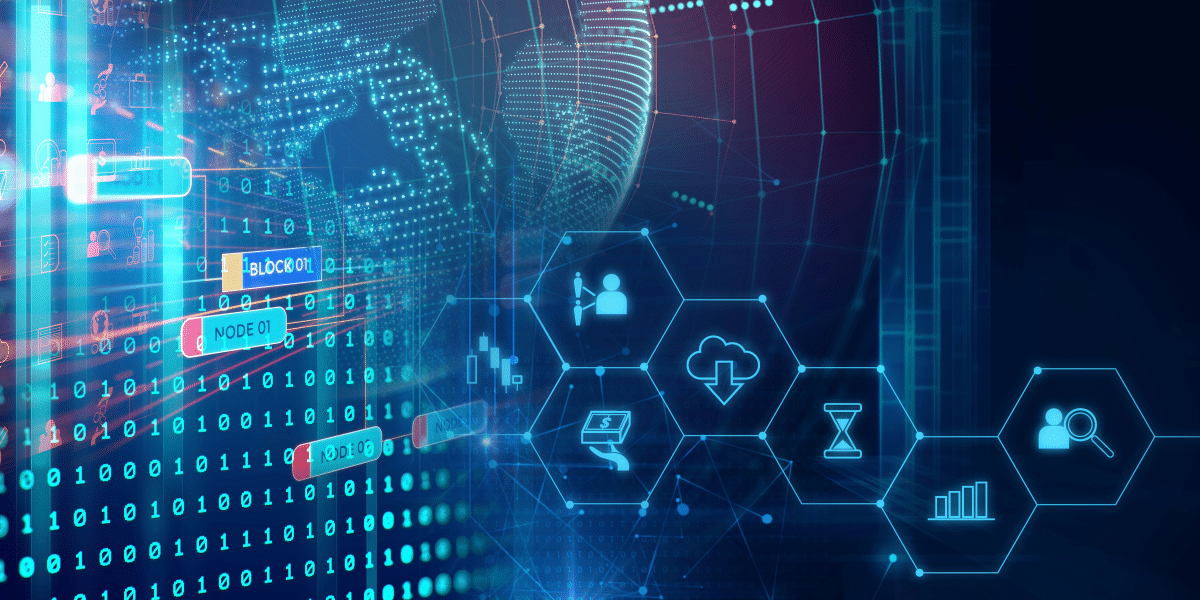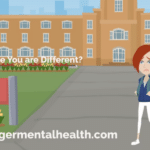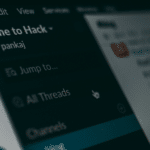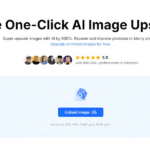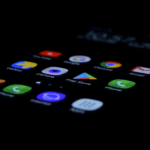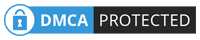Cloud file transfer refers to the process of moving data from one cloud storage service to another without downloading files to a local device. With more organizations adopting multiple cloud platforms like Google Drive, OneDrive, Dropbox, and others, the ability to seamlessly transfer files between these services ensures smooth workflows, enhanced productivity, and better data organization.
As cloud storage usage increases, transferring files between clouds becomes essential. Whether you’re looking to backup important documents, share data across teams, or simply streamline your storage, choosing the right cloud file transfer service is key to ensuring your files are transferred securely and efficiently.
Free Cloud File Transfer Service Recommend
When selecting a cloud file transfer tool, it’s important to prioritize security, ease of use, and cost. One standout solution is CBackup, a cloud backup and transfer service that offers a range of free and premium features designed to simplify the cloud-to-cloud transfer process.
CBackup provides an intuitive, user-friendly interface for cloud file transfers, allowing users to link multiple cloud accounts in one place for easy data migration. It supports various cloud services, such as Google Drive, OneDrive, and Dropbox, making it a versatile solution for both personal and professional use.
Why Choose CBackup?
l Free and Premium Options: 10 GB of free space are provided. And CBackup offers a free cloud file transfer service, as well as affordable premium plans for advanced needs.
l Automated Sync: Set up regular, automated syncs between cloud accounts to ensure your files are always up to date without manual intervention.
l Easy Cloud Management: Consolidate your cloud storage accounts in one platform, enabling effortless cloud-to-cloud transfers.
How To Transfer Files From One Cloud to Another?
Transferring files from one cloud service to another is ideal for users who need to manage data across different platforms or want to consolidate their storage into a single account. This method is particularly useful for businesses that rely on collaboration tools like Google Workspace and Microsoft 365.
Here’s how you can transfer files between clouds using CBackup:
- Create a CBackup account for free, then log in.
- Click on the My Storage icon on the left side, choose OneDrive, and then tap Add to connect your OneDrive account. Afterward, click Add Cloud and repeat the process to add your Google Drive account.
- Navigate to the Sync Tasks section and tap New Task.
- Select OneDrive or expand it to choose specific files and folders as the source. Then, select a Google Drive folder as your destination.
- Click on Settings, and under the Scheduler tab, tick Set a sync schedule for automated sync. Once configured, press Start Sync to initiate the file transfer.
By following these steps, users can transfer files between different cloud services efficiently, without needing to download or re-upload data, saving both time and bandwidth.
How To Transfer Files from PC to PC Cloud?
For users who want to transfer files from a local PC to cloud storage, CBackup offers an easy-to-use solution. This method is perfect for individuals who need to back up important files or transfer large amounts of data to the cloud for safekeeping.
Here’s how to transfer files from your PC to the cloud using CBackup:
- Download and install the CBackup desktop program on your computer, then log in.
- If you haven’t added any cloud accounts yet, use the Add Cloud option under Storage to add your Google Drive account. Next, navigate to the Sync section and select Sync PC to Public Cloud.
- Choose the files or folders from your computer that you want to transfer, then select your Google Drive account as the destination. Finally, click Start Sync to initiate the transfer process.
This method ensures your important files are backed up securely in the cloud, making them accessible from any device at any time. It’s an excellent option for users who want to free up space on their local hard drives while ensuring their data remains safe.
Conclusion
In a world where cloud storage plays a vital role in data management, having an efficient cloud file transfer solution is essential. With tools like CBackup, users can easily move their files between cloud services, automate syncing, and even back up data from their PC to the cloud. Whether you’re a business professional, student, or casual user, a reliable cloud transfer service like CBackup can streamline your workflow and ensure your data is always secure and accessible.
Published by: Khy Talara