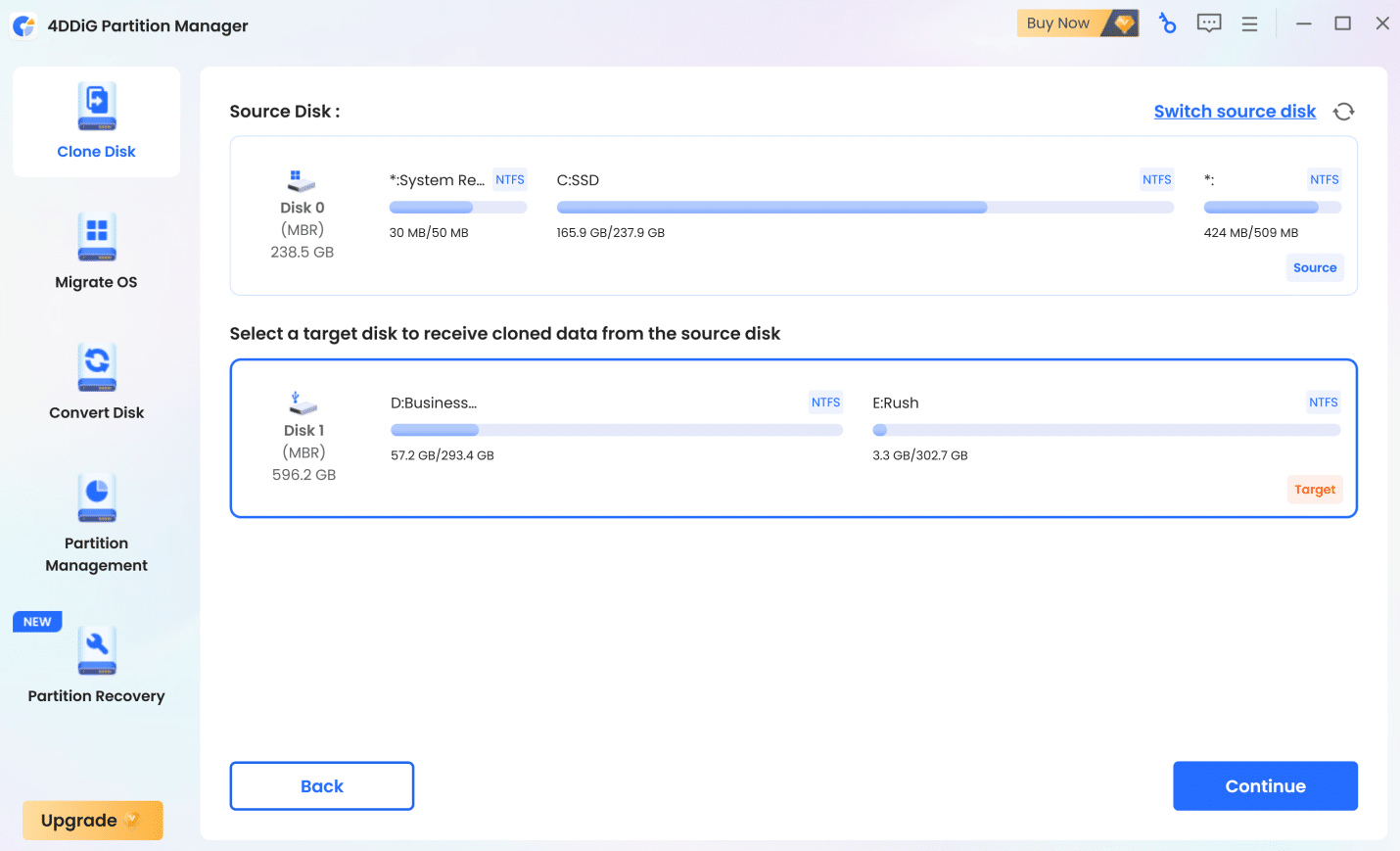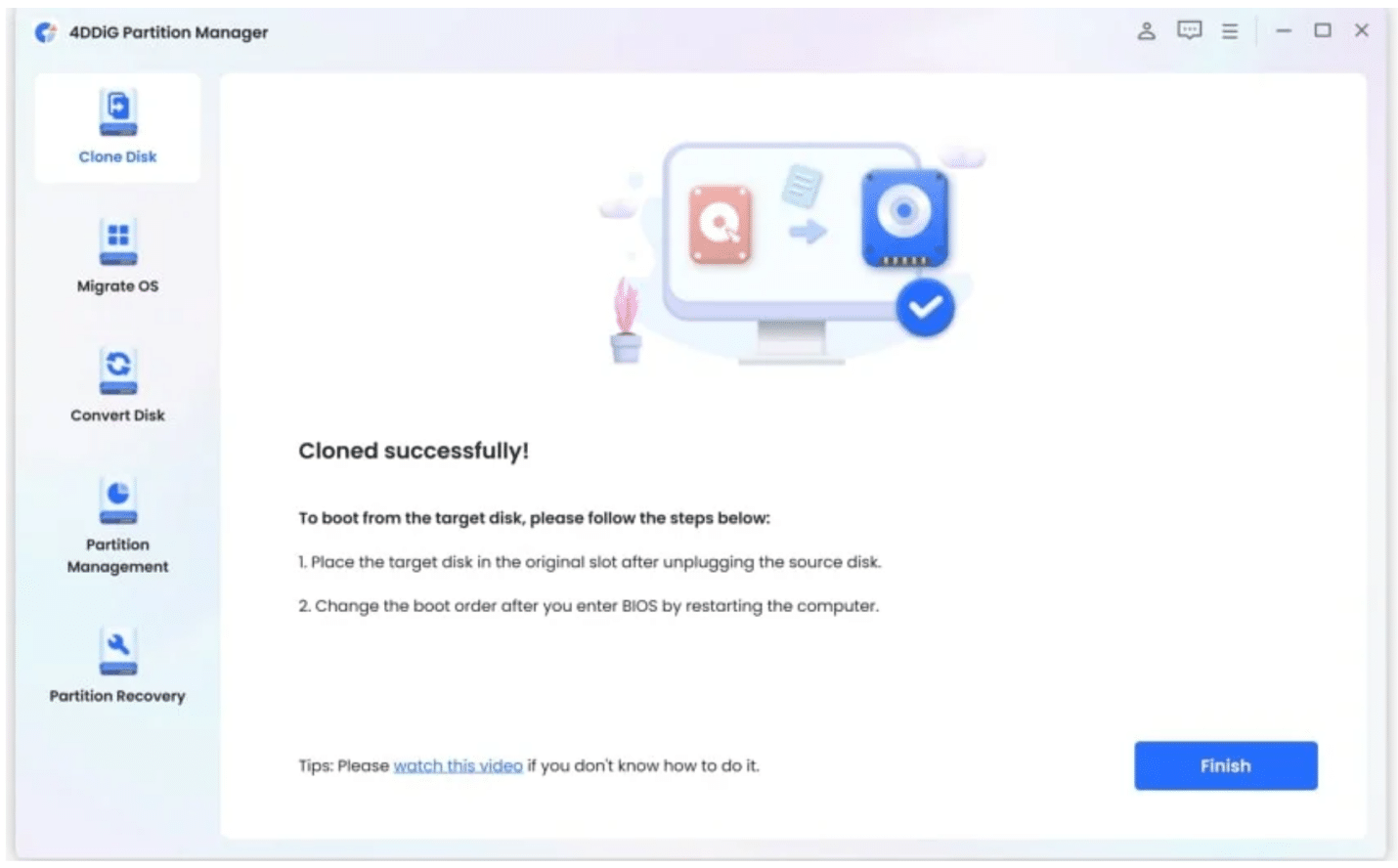By: 4ddig.tenorshare
Intro
Creating a data backup is crucial if you can’t bear losing any of your files. Your data is always at risk as it can get corrupted, deleted, infected by any malware, etc. Thus, it is better to create a backup in the first place so that you can restore your data without any hassle.
In this article, we will explain how you can create a Windows backup using Windows backup software. We will explain how the software works, how to choose one, and how to use it to create a backup. We will also give a detailed review of a popular Windows backup software, Tenorshare 4DDiG Partition Manager.
What is Backup Software?
Backup software helps you make a copy of your data without any hassle. You can make a copy and store it in any external drive, cloud storage, server, etc.
It automatically creates a copy of the whole disk or partition, so you don’t need to copy folders one by one. It makes the process seamless and faster.
You can create multiple copies or backups of your data. Once the data is stored, you can use it in the future in case of any data loss, hardware failure, corruption, or malware attack.
How to Choose a Backup Software?
While choosing Windows backup software, consider the following factors in mind.
Hassle-free Process: The cloning process should be hassle-free. It should be easy enough that anyone can follow the steps without any prior experience or expertise. It should require minimal effort from the user.
Complete Solution: The software should offer a complete solution for cloning. It should be able to clone from the source drive to the target drive without the need for any third-party software or tool.
Safe Cloning: The cloning process should be safe. It should not corrupt, damage, or delete the file. Everything should be copied without any harm.
No OS Reinstallation: Even if you are transferring OS to a new drive, you should not require reinstallation. The software should offer seamless transfer options.
Success Rate: Ensure the success rate of the software is about 95%. It will ensure a successful copy of all your files without any corruption or data loss.
Other Features: The backup software might offer other features, such as partition resizing, split, creation, deletion, etc. The more it offers, the better it is.
Pros and Cons of 4DDiG Partition Manager
4DDiG Partition Manager is an all-in-one and reliable Windows backup software for creating data backups. It can create a clone of your disk or partition within a few clicks. It copies your data without any loss.
Pros:
- It’s a complete solution for disk cloning, windows migration, partition management, recovery, etc. You get everything in one tool.
- Compatible with Windows 7, 8, 8.1, 10, and 11. You can download the free version and give it a try.
- Safely clones or transfers all your data from the source device to the target device. You don’t lose any precious data.
- It can also clone your disk from a non-bootable computer.
- No need to reinstall the operating system. Transfer it directly from one drive to another.
- A high success rate of 98%, which means it works in almost all scenarios and conditions. You will get a promising result.
- 100% safe and secure way of cloning your data. It ensures data privacy and security.
Cons:
- It clones limited data for free. For the whole data, you need to buy a subscription.
Other Features of 4DDiG Partition Manager
4DDiG Partition Manager is not only a Windows backup software. It offers a wide range of features. Here’s what you can do with it.
Partition Recovery: It recovers lost and inaccessible partitions. It recovers it along with the data.
Partition Creation/Deletion: It creates and deletes Windows partitions with one click.
Partition Resizing: It can split, merge, and resize partitions without any loss of data.
Change Drive Letter: Changes drive letters to anything you like.
MBR to GPT: Converts MBR to GPT for Windows 11 upgrade.
Create WinPE: Can create a bootable WinPE media to work on a non-bootable computer.
How to Backup Windows to External Hard Drive with 4DDiG Partition Manager?
4DDiG Partition Manager is a user-friendly Windows backup software that anyone can use. You just need to follow a few simple steps.
Here is how to backup files on Windows 11/10 using 4DDiG Partition Manager.
Step 1: Download 4DDiG Partition Manager from the official website. Install it on your computer.
Step 2: Connect your external hard drive to create a backup in it. Launch the application and select Clone Disk.
Step 3: You will see all disks on the software. Select the target disk on which you want to clone data. Click Continue.
Step 4: Cloning will remove the data of the target disk. You will see a message box for this information. Click Sure.
Step 5: Now, you will see a preview of the source disk and target disk. If everything is perfect, click Start.
Step 6: Wait for the cloning process to complete. The time depends on the amount of your data. Once it’s done, click Finish.
FAQs
How Long Does Windows Backup Take?
The time depends on the amount of your data. It could take several minutes to an hour or even more. However, the process is much faster than other methods you can opt for, and it’s hassle-free.
Who Needs to Backup?
Everyone needs to create a backup. If you don’t want to lose your precious data, creating a backup is essential. You need to have a copy of at least your important files, critical documents, work, etc. If you have created a backup, even if the hard drive fails, you can recover all your data.
When to Backup?
You should create a backup as soon as possible, as your data is always at risk. Your hard disk can fail at any time; the data can get corrupted, and it can be affected by viruses/malware, etc. Before anything happens, you should create a backup.
Conclusion
You should prioritize creating a Windows backup to save your crucial data from deletion, malware attack, corruption, etc. With a backup, you can restore your data anytime you want. We have explained what Windows backup software is and how you should select it. We have also shared a detailed review of Tenorshare 4DDiG Partition Manager and how to backup Windows 10/11 OS and data. It is reliable, user-friendly, and secure Windows backup software that offers quick data backup with no hassle.
Published by: Nelly Chavez