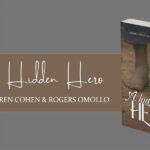The SADP tool is a Hikvision utility tool used to configure, manage, and update network security cameras and recorders. The full name of the SADP tool is the System Access and Development Tool.
If we have to configure the device IP address, update the firmware, or access the camera IP, we use Hikvision’s utility tool. It is easy to use and widely accepted. The SADP Tool also supports reputed third-party ONVIF-compliant IP cameras.
The Utility Tool can search, detect, and configure multiple devices in a local network without the Internet. It is widely used by technicians and administrators who install, manage, or operate Hikvision devices.
The post provides the “Use of SADP Tool.” We will discuss the SADP Tool’s core functionalities here.
What are the Basic Uses of the SADP Tool?
The SADP tool is an integral part of the Hikvision system. We can’t properly manage its Network Cameras and NVRs without this very efficient tool. Its key uses are shared here.
- Discover the Devices– It automatically searches and locates cameras and recorders on the same network. It is straightforward to use for batch IP address discovery. Users can detect multiple cameras and their credentials at a time.
- Configures the Device IP Address– The tool allows users to get the IP address of their respective devices. They can configure, upgrade, and change the device’s IP. They can also manage the subnet mask and gateways through the SADP.
- Activate Devices & Reset Passwords– The SADP tool helps in device activation and password resetting. You must have a password reset for the device’s security and safety.
- Updates Firmware– The tool can update and upgrade the network device. You can update the firmware by going to the firmware tab. It ensures the proper functioning of the Hikivision devices.
- Manages Overall Health of the Hikvision Devices– It gives all the relevant information regarding the device. Information like the camera or NVR model number, its serial number, the IP address, firmware version, etc., gives the technician or administrator ample knowledge to help the device be healthy.
- Adjust Network Settings– This adjusts the network settings of the devices without requiring them physically. It makes things hassle-free and organizes cameras and recorders.
- Enable DHCP– The SADP enables the DHCP on the activated devices. It helps make devices online and fix their IPs.
- Change the HTTP and Server Port– Though the Hikvision device port is 80, users can customize it for specific uses.
- Import & Export XML Files to Tech Support and Vice Versa– You can easily exchange the data and upload or download it for updation and upgradation.
How do you install, set up, and use the Hikvision SADP Tool?
To install the SADP tool, you have to download it. You will get the download link on CCTVDESK. After downloading, you can install the software by pressing the download button. The App is available for Windows and Mac operating systems.
Use of SADP Tool
After the installation, you will set up the tool by running it on your PC. You get the user interface of the SADP tool.
Here, you can use the software in multiple ways.
Please remember that to find the Hikvision CCTV devices on the SADP Software, the medium network of computers and devices must be the same. So, find all the Hikvision devices on the physical network, even on other subnets.
Activate the IP Camera
The first step is to press the ‘Refresh’ button. When you press it, you get the added devices in the same network. You have to activate the device and create a secure and strong password.
Select the device you want to activate and then secure it with a powerful password. Once the device is activated, it can be managed and confirmed.
Configure Device IPs and other Features
You can access the device IP and configure it if necessary. You can also select the batch option to perform the same function for multiple devices at once.
To change the IP address, you must select the desired device and input the new IP address, subnet mask, and default gateway. Then, press the save button for confirmation.
Modify the Port
The user can modify the device port if required. You can go for the option by selecting the given tab. After the necessary setting, save the changes.
Import/Export Files
You can export and import files, upgrade the firmware, and import or export device data. It is in your hands. You can preserve the data as long as possible.
Firmware Updation or Upgradation
To keep the Hikvision device up to date, we require updating the firmware from time to time. The process is simple.
You can download the firmware update file from the Hikvision official website on your computer. Then, go to the firmware tab to update the device.
How to Utilize an SADP Tool in the Good Way?
To gain the maximum benefit from this tool, we have to update it regularly.
We must regularly check the device firmware as outdated software can meet with vulnerabilities.
It is important to reset the password periodically to prevent security breaches. This enhances the overall security of the system.
Manage and maintain an Excel sheet or diary for all the device changes you make via the SADP Tool. It will be handy for any future device management.
Conclusion
The uses of the SADP Tool are many because it encompasses the entire world for the Hikvision devices. Here, we have mentioned the key factors to give an overview of the utility software.
It provides a powerful and simple solution to all problems with Hkvision devices. The software’s operation is so simple that almost all technicians can run it properly.
The Hikvision company creates it in such a format that it is understood by all and sundry.
It was our humble effort to share this application with you. We have provided its installation, configuration, and utility. We are always open to queries and suggestions. Please mention your points in the comment box.
Thank you.
Published By: Aize Perez