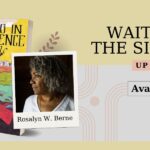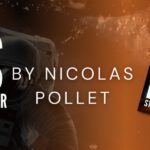By: Alex Smith
Accidentally formatting a hard drive can feel like a heart-stopping mistake. Before panic sets in, remember: the data often isn’t truly gone. As one experienced user put it, “Many people accidentally format their hard drives… there’s a good chance of recovery as long as you haven’t written too much new data to the drive”. The key is to stop using the drive immediately and try recovery steps carefully. Below, we’ll explain why data can disappear after a format and then outline practical methods to get files back on Windows 10 or 11.
Possible Reasons for Data Loss
Accidental Formatting: You or someone may have clicked “Format” at the wrong time (perhaps during a system reinstall or disk error), wiping the file table.
System Reinstallation or Upgrade: Reinstalling Windows or switching to a new OS without backing up can reformat the drive.
Disk Errors or Corruption: Hard drive errors or crashes can force Windows to ask you to format the drive before use.
Deleted Partitions: Deleting or changing partitions (for example, resizing a volume) can effectively remove old data if not done carefully.
Malware or Virus Damage: Some viruses corrupt the file system so badly that users format the drive to clear it.
Understanding what happened is a first step, but even if the drive was reformatted, much of the file data often remains on the disk until overwritten. This means recovery is possible if you take the right steps.
Methods to Recover Files
If you’ve reformatted a disk, here are several approaches you can take. Start with the simplest solutions and work your way to deeper scans and recovery tools. Keep in mind that the drive should not be used to store anything else until recovery is done, or you could overwrite the lost data.
Method 1: Use Backups or File History
If you had backups set up, this could save the day. Windows has features like File History or built-in backup tools that might already have a copy of your files.
Open Settings > Update & Security > Backup (Windows 10/11) or search for File History in the Start menu.
Check if any backups or previous versions were saved before the drive was formatted. You may see dates of old file versions or disk backups.
If a backup exists, follow the prompts to restore files or folders to their previous state. This will copy data back to your current drive.
Alternatively, look for “Restore previous versions” by right-clicking on a folder where you lost data (like Documents) and checking the Previous Versions tab.
This method works only if you had backups or system restore points from before the format. As one expert notes, “If you have a backup… you can restore the backup to get your data back… this method is direct and effective”. It won’t help if no backup was made, but it’s quick and safe, so it’s always worth checking first.
Method 2: Run CHKDSK to Repair the Drive
A built-in Windows command called CHKDSK can help fix file system errors on the disk.
Open Command Prompt as Administrator by pressing that Win key, typing cmd, right-clicking the Command Prompt, and choosing Run as administrator.
Your next step is to determine the drive letter of the formatted disk (for example, E:).
At the command prompt, type chkdsk E: /f /r (replace E: with your drive letter) and press Enter.
CHKDSK will work its magic and start to check the disk for errors and attempt to fix them. If it can’t run immediately, it may ask to schedule it on the next reboot, and you’ll have to agree to that.
Now, wait, wait, and wait for the scan to complete; it may take time for large drives. CHKDSK’s /f flag fixes file system errors, and /r locates bad sectors and recovers readable information.
After CHKDSK finishes, go back to the roots and check if the drive can now be accessed or if those folders of yours reappear. And yes… always remember that CHKDSK repairs the file system, but it does not undelete files. However, it may recover those fragments to .CHK files if it finds orphaned clusters, but it won’t restore filenames or usual documents. Still, repairing the disk structure can make later recovery scans way easier than you think. If you have the option at hand, consider running CHKDSK from a Windows recovery USB or installation media so that the amazing system that you have isn’t actively using the disk.
Method 3: Use a Partition Recovery Tool
If the partition table itself was lost or the disk is marked RAW, a partition recovery tool can help.
Do not write to the disk: Ensure the formatted drive is connected as a secondary disk (not the boot drive). Consider booting from a USB recovery environment to keep Windows from writing to it.
Download a free tool like Stellar Data Recovery Professional for Windows or similar (you may need to do this on another computer or a USB stick).
Install and launch Stellar Data Recovery Professional for Windows (running it on a different drive so you don’t overwrite the target disk).
Select Create to log actions, then choose the formatted drive from the list.
Choose the partition table type (usually Intel/PC for Windows).
Use Analyse to let Stellar search for lost partitions. Follow the prompts to scan deeper if needed.
When it finds your old partition, you can opt to write the partition table or copy files. For file recovery, you can navigate within Stellar to copy files out to another safe drive.
This low-level scan works by rebuilding the disk’s partition table or copying raw files. It “recovers files by analyzing the partition table (supports NTFS/FAT/exFAT)”. It’s more technical but can restore an entire partition structure if it’s found. (If you have an ext3/ext4 Linux partition, tools like Parted Magic or extundelete can do similar jobs for Linux volumes, but for Windows drives, Stellar Data Recovery is a great free option.)
Method 4: Try Data Recovery Software
If the above methods fail, specialized recovery programs can scan the drive’s contents and retrieve lost files. Download a reputable and reliable Windows Data Recovery Software to recover lost data. It can be a lifesaver. Here’s how:
Download and install the software on a different drive (not the reformatted one). Many tools are available; just make sure they’re from a trustworthy site.
Run the data recovery software and select your reformatted drive from the list.
After recovery, double-check that your files open correctly. Once everything’s safely copied off, you can format or repurpose the drive without worry.
Conclusion
Losing files after formatting a drive is scary, but it’s often reversible. We’ve covered several strategies: check any backups or File History first, then try repairing the file system with CHKDSK, use a partition recovery utility, and finally scan with recovery software. The golden rule throughout is to stop using the disk and recover files to a different drive. Remember that formatting that drive usually just hides its data instead of erasing it, so acting fast can save your files. With that godly patience and the right tools, you stand a good chance of regaining your data.