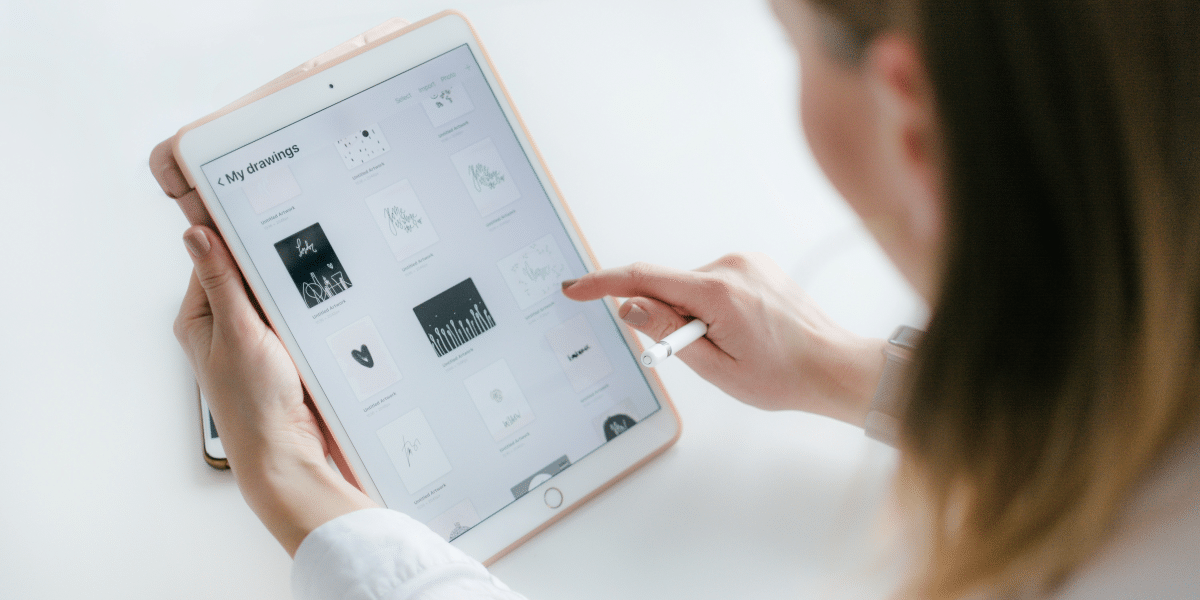It’s a real bummer when your tablet suddenly becomes a paperweight. Whether it’s your trusty Samsung Galaxy Tab or another android tablet, a non-responsive device can be a major inconvenience. But don’t hit the panic button just yet. Let’s troubleshoot those tablet issues together.
Common Tablet Problems
Tablets, like any electronic device, can encounter issues. Knowing common problems can help you troubleshoot or decide when to seek professional help.
- Battery issues: The battery might be draining quickly, swelling, or not holding a charge, especially if you’re charging your tablet overnight too often.
- Screen problems: The screen might be cracked, unresponsive, or have strange colors.
- Charging problems: The tablet might not charge, or the charging port could be damaged.
- Software glitches: The tablet might freeze, restart often, or have apps that crash.
- Hardware failures: Internal components could malfunction, causing various issues.
Understanding these common problems can help you narrow down the source of your tablet’s troubles.
Check the Basics
Before diving into complex solutions, let’s start with the simplest steps. It might sound obvious, but double-checking can save you time. Here’s what to do:
- Power it off, then on: Press and hold the power button for a few seconds. If your tablet turns off, wait a moment, then press it again to turn it on.
- Check the charging port: Ensure there’s no dirt or debris blocking the charging port. Use a soft-bristled brush to gently clean it out.
- Try a different charger: Sometimes, the issue lies with the charger, not the tablet. Try using a different cable or adapter.
If your tablet still won’t turn on after trying these basic steps, let’s move on to the next possible issue or enlist the help of tablet repair services. Expert technicians have the tools and knowledge to diagnose and fix various tablet issues, from cracked tablet screens to complex internal problems.
Is It Charging?
A dead battery is a common reason your tablet won’t turn on. Let’s check if it’s getting power.
- Plug your tablet into the charger.
- Use the charger that came with your tablet.
- Check the charging port for any dirt or debris. Gently clean it with a soft-bristled brush.
- Look for a charging indicator. This is usually a light or symbol on the tablet.
If your tablet starts charging, let it rest for at least 30 minutes before trying to turn it on again. Sometimes, a completely drained battery needs extra time to recharge.
Force a Restart
If your tablet’s frozen, a forced restart might do the trick. This process varies by device, but usually involves pressing and holding a combination of buttons (like power and volume down) for about 15 seconds. Release the buttons, and your tablet should reboot.
Inspect for Damage
Carefully examine your tablet for any signs of physical wear and tear. Look for these:
- Cracks on the tablet screen
- Liquid damage, even small spots
- Bent charging port
- Signs of impact, like dents or scratches
If you find any damage, it’s likely the cause of your tablet not turning on. In this case, professional tablet repair services can help.
Software Troubles
Sometimes, software glitches can cause your tablet to freeze or refuse to boot up. To isolate the issue, try booting into safe mode. This temporarily disables third-party apps. If your tablet works in safe mode, uninstall recently added apps.
Factory Reset (Last Resort)
A factory reset is like hitting the reset button on your tablet. It erases everything on your device and returns it to its original settings. This can fix stubborn software problems, but it’s a drastic step.
Before you do this, keep in mind:
- You’ll lose all your data. This includes photos, videos, apps, contacts, and saved settings.
- It’s time-consuming. Restoring your tablet to its original state can take a while.
- You might need to reinstall apps and reconfigure settings. This can be inconvenient and time-consuming.
A factory reset should be your last option if other troubleshooting steps haven’t worked.
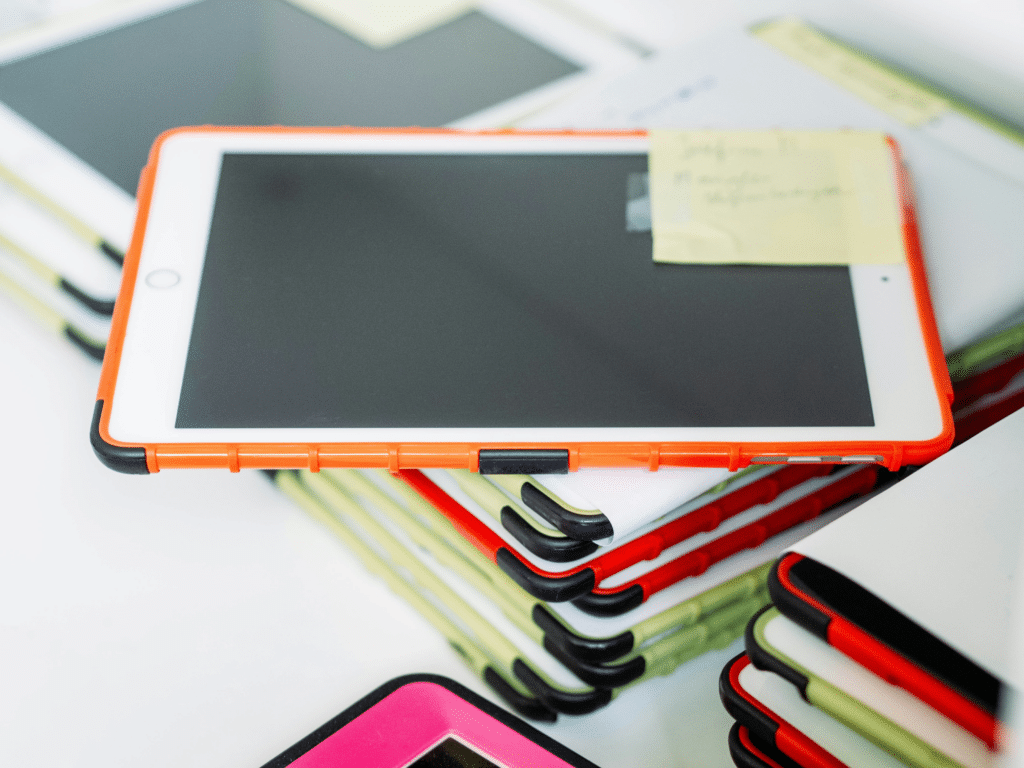
When to Seek Professional Help
You’ve tried everything on your own, but your tablet still won’t turn on. It’s time to consider professional help. Here are some signs it’s time to visit a repair shop:
- Your tablet has liquid damage. Water damage can cause serious internal problems.
- You hear strange noises when you try to turn it on. Unusual sounds often indicate hardware issues.
- The tablet overheats quickly. Excessive heat can be a sign of a serious problem.
- The tablet won’t charge, no matter what you do. A charging issue might require expert attention.
Trying to fix these issues yourself can worsen the problem. Professional tablet repair services have the tools, knowledge, and parts to get your device working again.
Preventive Measures
To extend your tablet’s life, follow these tips:
- Invest in a screen protector: Protect your tablet screen from scratches and cracks.
- Avoid extreme temperatures: Heat and cold can damage internal components.
- Keep it clean: Regularly clean the charging port with a soft-bristled brush.
- Install software updates: Keep your operating system and apps up-to-date.
- Regular backups: Create backups of your important data.
By following these steps and taking preventive measures, you can enjoy your tablet for longer without worrying about unexpected problems.
Final Thoughts
Fixing a broken tablet can be tough. Don’t stress! Try these steps first. If trouble persists, trusted tablet repair services are ready to help. Your tablet deserves care, so have it checked and repaired today!
Published By: Aize Perez