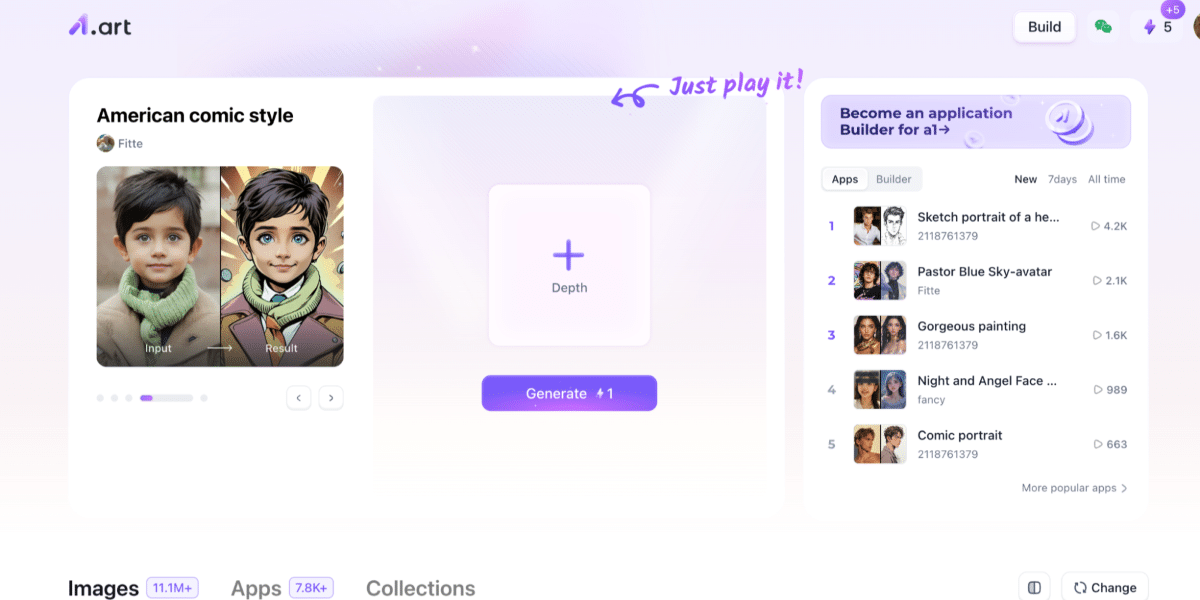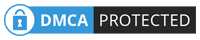In the realm of digital art, turning photos into sketches has become a popular way to add an artistic flair to your images. Whether you’re a hobbyist or a professional designer, having access to a tool that can convert photos into sketch-like illustrations with minimal effort can be a game-changer. One such tool that stands out is a1.art. Known for its powerful AI capabilities, a1.art is a versatile platform that offers a range of creative tools to produce high-quality artwork from images and text prompts. This article will guide you through using a1.art to create AI art for free and demonstrate how you can transform your photos into sketches with ease.
Benefits of Using a1.art for Sketch Creation
Ease of Use: The platform is accessible and intuitive, making it ideal for both beginners and professionals.
Creative Control: a1.art allows you to adjust various parameters, giving you control over the style, depth, and complexity of your sketches.
Variety of Options: From AI image generation to applying photo filters, a1.art provides multiple ways to create and customize your artwork.
High-Quality Output: The platform aims to provide final images that are typically high-resolution, suitable for both digital sharing and physical printing.
Free Access: Unlike many other platforms, a1.art lets you create and download art at no cost for most features, making it a cost-effective solution for artists and designers.
How to Use a1.art to Create AI Art
Creating AI art on a1.art is straightforward, and you don’t need to be an expert to use the platform. Below are the steps you need to follow to convert your photos into sketches or generate art from scratch using a1.art.
Step 1: Visit the a1.art Website
The first step is to navigate to a1.art. The homepage is designed with a user-friendly interface that makes it simple for new and experienced users alike. While you can start generating art without an account, signing up unlocks additional features such as saving artwork and accessing advanced tools.
Step 2: Choose an Image or Start from Scratch
To begin creating AI art, you can either upload an existing image that you want to transform or use a text prompt to generate a new piece from scratch. If you’re interested in turning a photo into a sketch, simply upload your desired image. For example, if you upload a photo of a landscape or a portrait, a1.art’s AI technology can attempt to transform it into a sketch resembling traditional pencil or charcoal styles.
If you prefer to start from scratch, you can type in a detailed text description. The AI will interpret your prompt and generate an image that matches your specifications. For example, entering a prompt like “a serene mountain landscape drawn with delicate pencil strokes” will create a unique sketch based on your description.
Step 3: Apply AI Image Generation Techniques
Once your image is uploaded or your text prompt is entered, you can select the type of transformation you want. The AI image generator on a1.art uses cutting-edge algorithms to interpret your input and create customized artwork. For photos, the platform can apply different filters and artistic styles to give them a sketched appearance.
For instance, if you have uploaded a portrait and want to turn it into a detailed pencil sketch, a1.art provides options that let you adjust the depth, shading, and texture. These options give users flexibility to fine-tune the result, although outcomes may vary.
Step 4: Customize with Photo Filters
After the AI has generated your initial sketch, you can enhance it further using a variety of photo filters. These filters allow you to fine-tune the appearance of your artwork by modifying the lighting, contrast, and other visual elements. Whether you want your sketch to have a vintage sepia tone or appear as if it’s been drawn with colored pencils, a1.art offers the tools you need to experiment and perfect your art.
Applying filters can add a personalized touch to your sketch, allowing you to create a visually unique and appealing piece.
Step 5: Download and Share Your Artwork
When you’re satisfied with your finished piece, a1.art allows you to download the high-resolution version of your artwork for free. This feature is typically available without hidden fees or limits, although users are encouraged to review the platform’s terms for any potential restrictions.
Examples of Creating AI Art with a1.art
To better illustrate the capabilities of a1.art, here are a few examples of how you can use the platform to create stunning art from photos and text prompts.
Example 1: Turning a Portrait into a Sketch
Imagine you have a photo of a loved one that you’d like to turn into a sketch. Simply upload the portrait to a1.art and select a sketch filter. The AI will process the image, applying shading and line work to attempt to transform it into a hand-drawn representation.
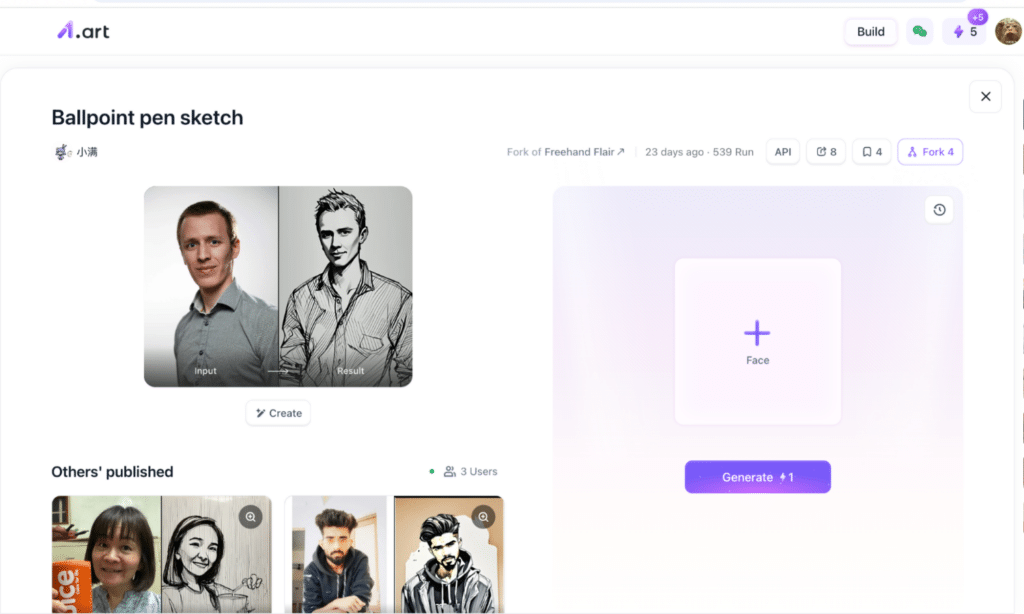
Example 2: Generating Art from a Text Prompt
If you’re looking for inspiration or want to create art from scratch, a1.art’s text-to-image feature is a powerful tool. For instance, entering a prompt like “a detailed sketch of a historic castle surrounded by blooming flowers” will result in an AI-generated image that captures the essence of your description based on its algorithmic interpretation.
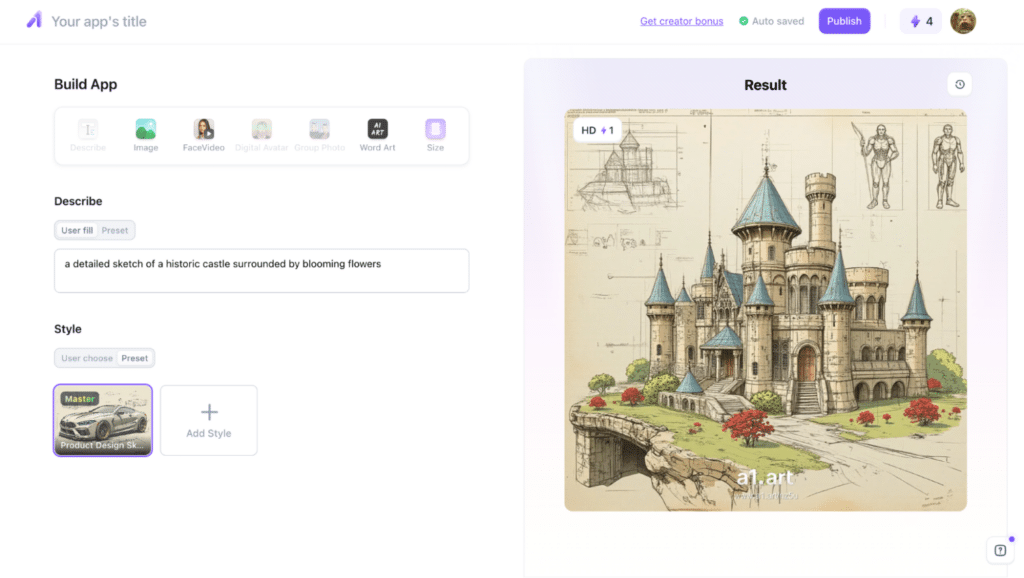
Summary
With platforms like a1.art, creating AI-generated sketches from your photos or text prompts has never been more accessible. Whether you’re looking to transform a photo into a sketch, generate original art, or experiment with different photo filters, a1.art offers a comprehensive set of tools to bring your creative vision to life. The platform’s free and user-friendly interface makes it a great option for exploring the world of AI-generated art, within the scope of its available features.
Published by: Martin De Juan